How To Cancel IPVanish For a Full Refund
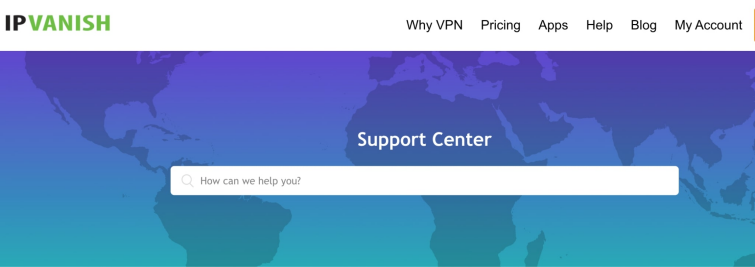
IPVanish is one of the big VPN brands you can try without the risk of spending your money on an unsatisfactory service. All you need to do is cancel it before the 30-day trial period and you’ll receive a full refund.
We doubt that this service will disappoint you, but just in case, we bring you a detailed guide on how to cancel it to get your money back.
[[post-object type=”divider” /]]
With so many VPNs available on the market, one can afford to be picky. If IPVanish does not entirely satisfy your needs, don’t worry, there are plenty of other options out there. Besides, you can as easily unsubscribe as you subscribed, and, even more importantly, you can receive your money back if you do so before your trial period expires.
In this guide, we’ll show you different IPVanish cancelation methods and scenarios. We’ll also list the best IPVanish alternatives in case you’re still in search of your ideal VPN.
Cancel IPVanish for a full refund – three easy steps
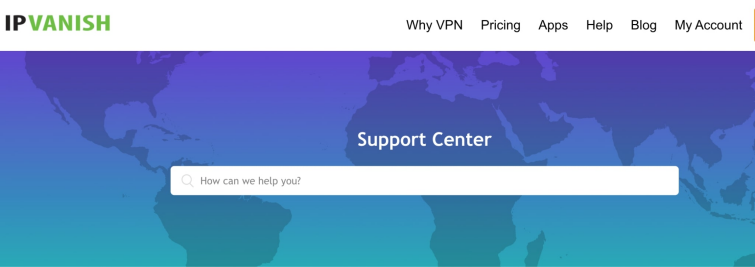
There are a few ways to cancel an IPVanish subscription, the easiest being to contact the VPN’s support service directly via phone or live chat support. However, if you have subscribed via IPVanish’s iOS or Android apps, you’ll have to process refunds through Apple or Google.
For those who signed up via the IPVanish official website, all you need to do is:
- Prepare your IPVanish subscription information.
- Call IPVanish support (you can find the number here).
- Tell them you want to cancel the VPN. Make sure to emphasize that you want a refund if you’re a first-time user.
Cancel IPVanish via live chat support or email
Canceling IPVanish via 24/7 live chat support or email is pretty much the same as calling directly. The only difference is you’ll ask for the service cancelation and refund in written form. Live chat is usually faster than email correspondence, but you can choose whichever feels more comfortable for you.
To cancel via live chat support or email, simply:
- Go to the official IPVanish VPN website.
- Click on the green Cloud that says Chat at the bottom right of the landing page.
- Choose the communication channel (mail, bot, or live chat support).
- Write down your cancelation request. Don’t forget to mention the refund if you’re still entitled.
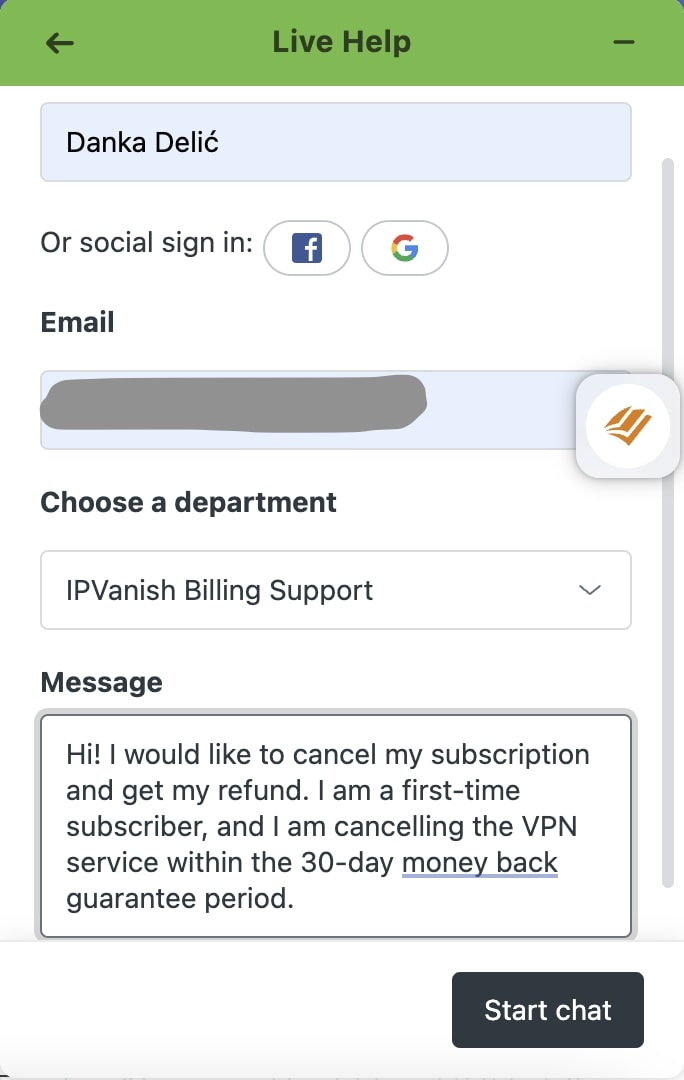
How to cancel IPVanish through the website
If you prefer canceling your subscription through the website, that option is also available. Once you log in to your account, you’ll be provided with clear instructions on how to do so. Just keep in mind you will still need to contact customer support for the refund, as it is not handled automatically through the website.
The cancelation process in this scenario goes as follows:
- Visit the IPVanish site and select the My Account tab in the top right corner of the screen.

- Log in with your IPVanish credentials.
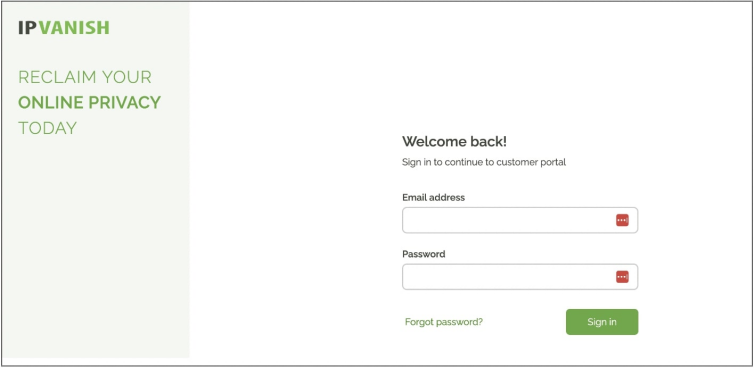
- Navigate to Subscriptions on the menu on your left side.
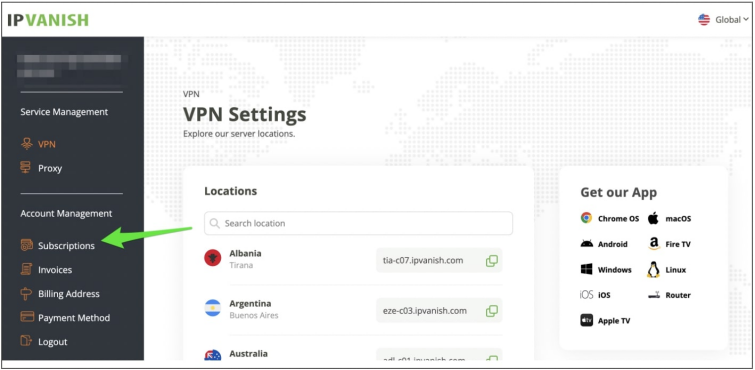
- Toggle the Auto-renew switch to OFF on your Subscriptions page.
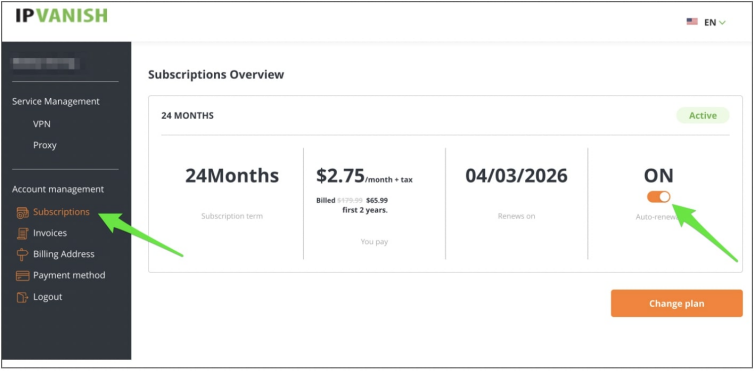
- You’ll get the option to discuss your experience with IPVanish support by clicking the Contact Support button, however, if you’re determined to cancel, select the Proceed with cancelationbutton. You’ll have to select your reason for canceling before you proceed.
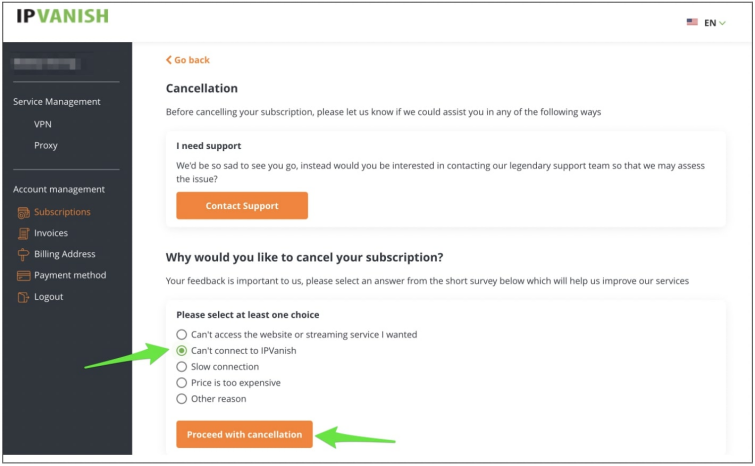
- IPVanish is determined to keep its customers, so the Claim my discount button will be presented to you on the next page. If you still prefer to cancel, select the subscription plan you’d like to cancel and when you would like the cancelation to occur. Click on Submit Cancelation.
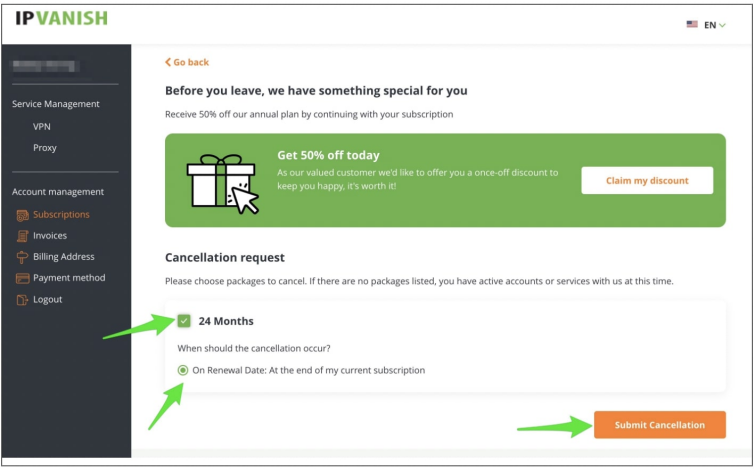
- Finally, after one more attempt to win you back with a special discount, you’ll get the option to complete cancelation by clicking on No thanks, please cancel.
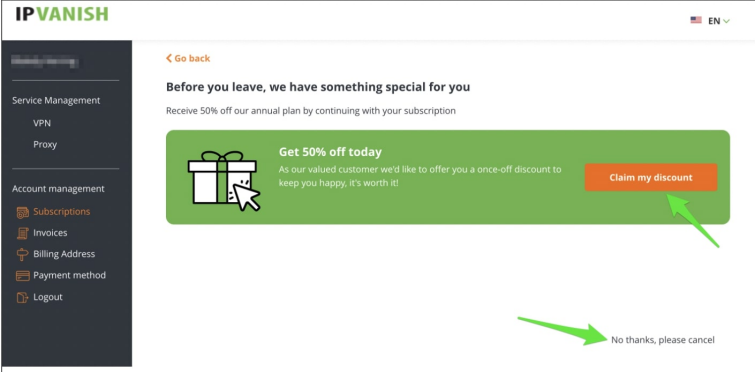
All that’s left after these seven steps is to contact customer support and remind them about your refund.
Canceling IPVanish via Apple or Google
Canceling your IPVanish subscription through Apple or Google is not complicated, and it’s necessary if that’s the way you subscribed in the first place.
Canceling via Apple (iOS devices):
You’ll typically follow these steps for canceling IPVanish via Apple (iOS devices) :
- Open the Settings app on your iOS device.
- Tap on your name in the top right corner.
- Select Subscriptions.
- Find IPVanish in your list of subscriptions and tap on it.
- Choose Cancel Subscription and follow the prompts to confirm.
If there is no canceling option or you see an expiration message in red text, the subscription was canceled already.
Canceling via Apple (Mac devices):
To cancel your IPVanish subscription on a Mac device, you’ll need to go through the App Store as well. Here’s how you can do it:
- Open the App Store on your Mac.
- Click on your profile picture in the bottom-left corner of the App Store window.
- Select View Information from the dropdown menu. You might need to sign in with your Apple ID if requested.
- Scroll down and find the section called Manage.
- Locate IPVanish on the list of subscriptions and click on Manage next to it.
- Click on Cancel Subscription and follow the prompts to execute the cancellation.
Canceling via Google (Android phone or tablet):
Similarly, follow these steps to cancel IPVanish on an Android device:
- Open the Google Play Store on your Android device.
- Tap the three horizontal lines in the top left corner.
- Select Subscriptions.
- Find IPVanish in your list of subscriptions and tap on it.
- Choose Cancel Subscription and follow the steps to confirm it.
Once you’ve completed these steps, your IPVanish subscription will be canceled, and you won’t be billed further.
Canceling via Google (Windows computer):
If you subscribed to IPVanish through the Google Play Store on your Windows computer, you can cancel your subscription by accessing the Google Play Store through a web browser. Here’s how:
- Open a web browser on your Windows computer and go to the Google Play Store.
- Make sure you’re signed in with the right Google account, the one you used to purchase the IPVanish subscription.
- Click on your profile picture or initials in the top right corner of the Google Play Store and select Payments & subscriptions from the dropdown menu.
- Find IPVanish in the list of subscriptions and click on it.
- Select Manage subscription.
- Click on Cancel subscription and follow the prompts to confirm the cancellation.
Keep in mind that the above steps may vary slightly depending on the iOS, Mac, Windows, or Android version you’re using and any updates to the app stores’ interfaces. If you get confused, you can also contact Apple or Google support for assistance.
How to remove IPVanish from your device
After canceling your IPVanish subscription, you may also want to remove the app from your device to make sure its components aren’t running in the background and draining your battery. This can be done through various methods depending on the type of device you are using.
- For Windows users, you can uninstall and delete the IPVanish app by navigating to the Control Panel or the Settings app. Locate the VPN in the list of installed applications, and follow the prompts to uninstall it.
- Mac users can simply open Finder, go to the Applications folder, locate the IPVanish app, and drag it to the Trash, followed by emptying the Trash to complete the removal.
- On Android, you can uninstall IPVanish either through the Settings app by selecting Apps & notifications or through the Google Play Store under My apps & games.
- For iOS devices, such as iPhones and iPads, remove the app by pressing and holding the app icon on the home screen until it jiggles, then tapping the ‘X’ to delete, or by going into the Settings app, navigating to iPhone Storage, and deleting the app from there.
- For routers, you need to access the admin panel through a web browser, navigate to the VPN settings, and disable or delete the IPVanish configuration.
- For Fire TV Stick, you can go to Settings, select Applications, then Manage Installed Applications. Find IPVanish, and uninstall it.
Same with the cancelation process, the steps may differ slightly based on your exact device type. However, following these general instructions should help you remove IPVanish from any device efficiently.
Things to keep in mind when canceling IPVanish for a full refund
Although canceling and deleting IPVanish is straightforward, there are a few considerations to be mindful of so you don’t miss your opportunity for a refund.
The refund is only for newbies
Following our simple instructions, everyone should be able to cancel IPVanish in no time. However, the refund is only available for new users, and within the first 30 days from the time they subscribe. Existing users are not eligible for refunds.
The early bird catches the refund
The refund window is limited to 30 days, so it’s essential to cancel your subscription on time to ensure you’re eligible for a refund. Late cancelations, even if it is just one day difference, will be accepted, but you’ll receive no refund. For any more questions about the specific cancelation scenarios, contact IPVanish’s customer support.
Don’t skip steps
Ensure you follow all cancellation steps provided by the IPVanish website or the platform through which you subscribed (such as Apple, Google, or Windows). Skipping steps could result in continued charges. If you’re entitled to a refund you will need to contact customer support, regardless of your cancelation method, so don’t forget this important step either.
Uninstalling the IPVanish app won’t suffice
Simply uninstalling the IPVanish app from your device won’t automatically cancel your subscription. Be sure to follow the cancellation process outlined by IPVanish or this article to avoid further charges.
The best IPVanish alternatives
[[post-object type=”steroid-list” limit=”10″ /]]
[[post-object type=”loophole” id=”186″ /]]
[[post-object type=”versus-table” group-properties=”235,59,60,233,61,62,46,47,45,44,7,8,32″ single-properties=”452,453,434,13″ website=”true” ranking=”IPVanish alternatives” limit=”10″/]]
[[post-object type=”summary-section” pros-cons=”true” /]]
How to cancel IPVanish for a full refund – FAQs
In case you have more questions about canceling IPVanish for a full refund, check our FAQs. Your answer might be here:
[[post-object type=”accordion” question=”How long does it take to receive the refund from IPVanish?” answer=”As with all large companies, refund processing times can vary, but it typically takes between 7-10 business days for the refund to appear in your account after it has been processed by IPVanish. Also, depending on your payment method, the process can sometimes take longer.” /]]
[[post-object type=”accordion” question=”Do I lose my IPVanish account right after I cancel?” answer=”No, unless your billing cycle expires on the same date. Once you cancel your subscription, your account will remain active until the end of the current billing cycle. After that, you will no longer have access to IPVanish services.” /]]
[[post-object type=”accordion” question=”Can I cancel my subscription through the IPVanish app?” answer=”No, with this VPN, cancellations can only be done through the IPVanish website and customer support. IPVanish apps don’t have the functionality to process subscription cancellations.” /]]


