How To Cancel Proton VPN for a Full Refund?
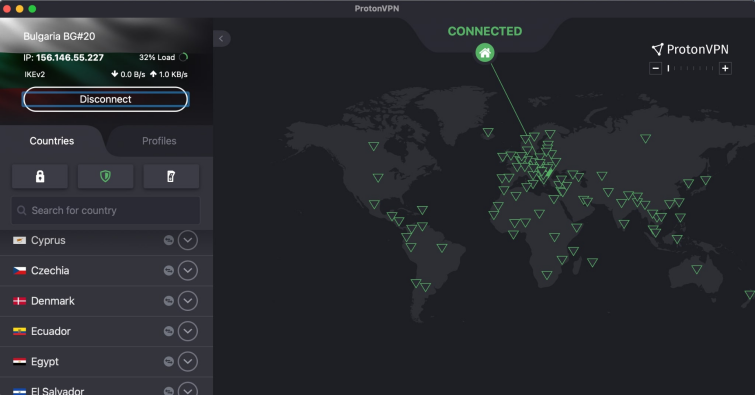
You tested Proton VPN inside and out and concluded it’s not a perfect fit. Fortunately, that’s completely fine, as you can cancel the service in a few easy steps. What’s more, you can get a full refund within the first 30 days of use – so no risks, no downsides, no money loss.
[[post-object type=”divider” /]]
Proton VPN is one of the most renowned VPNs on the market and it stands out with its robust security features and commitment to user privacy. However, there might be instances where you need to cancel your Proton VPN subscription and request a full refund. The VPN might not entirely suit your needs, and that’s understandable. If every VPN was perfect for every user, there wouldn’t be so many services on the market.
The good news is, that by canceling Proton VPN and considering other options, you are one step closer to your ideal VPN solution!
This comprehensive guide will walk you through the process, ensuring you understand the steps involved for different OS, including Windows, iOS, macOS, and Android. We also bring you the best VPN alternatives for each of these platforms according to your specific preferences. So let’s dig in!
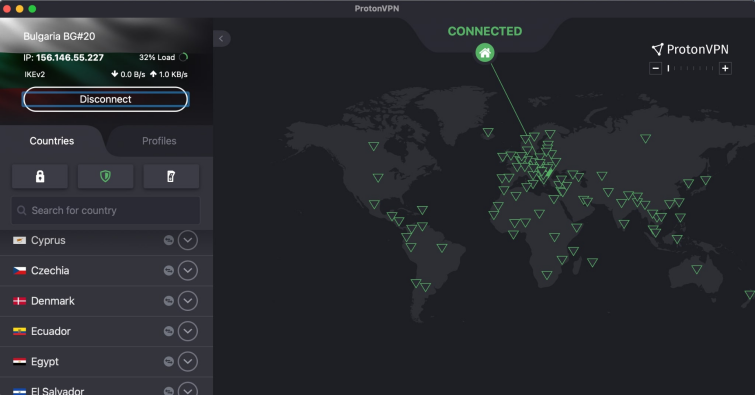
Quick Proton VPN cancellation guide
In a rush to cancel your Proton VPN account and get a refund? Follow these three easy steps:
- Downgrade your subscription – Go to your Proton VPN account, open the dashboard, and switch to the free plan.
- Contact customer support and remind them about your refund. Submit a refund request through the online support form. Processing it usually takes up to 14 days.
- Choose another VPN – Don’t be too quick to conclude that if Proton VPN didn’t work for you then it would be the same with other services. A VPN provides security and privacy protection, essential in today’s hectic digital world. Besides, it can significantly broaden your possibilities and perspective online – probably all you need is a better match.
How to cancel Proton VPN for a full refund – In-depth guide
Canceling Proton VPN is straightforward, with slight differences based on your device and payment method. To make sure we’ve covered all scenarios, here’s our in-depth Proton VPN cancellation guide.
Canceling Proton VPN from the official website
Here’s how to cancel your Proton VPN subscription directly from the official website:
- Log in to your account.
- Downgrade your subscription to the free plan.
- Request a refund using the online support form.
Refunds are typically processed within 14 days, but it could take longer based on your specific case or how busy the Proton VPN agents are at the time.
Canceling Proton VPN from the App Store (macOS)
If you have subscribed to Proton VPN via the App Store, you will have to cancel it through the same channel. This is how:
- Access your account settings in the App Store on your macOS device.
- Find and select Proton VPN from your list of subscriptions.
- Follow the prompts to cancel your subscription.
- Contact Apple Support for a refund request.
Canceling Proton VPN on iOS
To cancel your Proton VPN subscription directly from your iOS device, follow these instructions:
- Open Settings on your iOS device.
- Tap on your Apple ID.
- Choose Subscriptions and find Proton VPN in the list.
- Follow the instructions to cancel the subscription.
- Request a refund by contacting Apple Support.
Canceling Proton VPN through Google Play store (Android)
For those who have subscribed to Proton VPN via Google Play Store on Android, the procedure is the same or similar to the Apple App Store subscriptions. Just follow these steps:
- Open Google Play Store on your Android device.
- Tap on the menu icon and select Subscriptions.
- Locate Proton VPN in your list of subscriptions.
- Follow the prompts to cancel the subscription.
- Contact Google Play Support to request a refund.
Things that won’t affect your Proton VPN refund entitlement
When it comes to securing a refund from Proton VPN, understanding which factors won’t negatively impact your entitlement can help you navigate the cancellation process more confidently.
Device type
Proton VPN offers cross-platform compatibility, allowing users to access the service on Windows, macOS, iOS, Android, and Linux devices. The type of device you use does not influence your eligibility for a refund.
Whether you have used Proton VPN on the same device throughout or on multiple platforms, your refund request will be processed without discrimination. This ensures a fair and consistent refund policy for all users, regardless of their preferred operating system or device.
Data usage
Proton VPN’s refund policy is designed in the users’ favor and does not change based on how much or how little they have used the service. Whether you have used the VPN for data-intensive tasks, like streaming videos and downloading large files, or have barely used it for browsing, your entitlement to a refund remains unaffected.
This policy ensures that users get the opportunity to thoroughly test the service, without fear of losing their refund eligibility due to high usage.
Using Proton Free
Before requesting a refund, it is often necessary to downgrade your subscription to a free plan. This step is a standard procedure to ensure that no further charges are applied while your refund is being processed.
Downgrading to a free plan does not affect your eligibility for a refund. In fact, it is a recommended step to prevent any additional billing cycles while your request is being handled.
Things that could affect your Proton VPN refund entitlement
While the above factors won’t impact your refund entitlement, some situations and user choices could affect your eligibility for a full refund.
Timeframe
One of the most critical factors affecting your refund entitlement is the timeframe within which you request it. Proton VPN has a specified refund period outlined in its terms and conditions – 30 days from the subscription date.
If your refund request is made outside this period, you will probably lose your entitlement to a refund. If your situation is specific or complicated, it’s a good idea to review Proton VPN’s refund policy for more details. Alternatively, you can always contact customer support for any additional questions you might have about the refund timeframe and other conditions.
Type of payment
If you purchased your Proton VPN subscription through third-party vendors, such as the App Store or Google Play Store, their respective refund policies will apply. These platforms may have different terms and conditions for refunds compared to Proton VPN’s direct policy. It’s essential to understand and follow the refund procedures of these third-party services to ensure your refund request is processed correctly.
Another important thing to consider is that Proton VPN doesn’t provide refund options for payments made via cash or bank transfers. As per Proton VPN’s terms and conditions, these are non-refundable. So if you’re considering trying Proton VPN within its 30-day money-back guarantee and then canceling it, you better choose another payment option.
Previous refunds
The 30-day money-back guarantee applies only to first-time users. Proton VPN monitors refund requests to prevent abuse of their refund policy. If you have previously requested and received refunds, the company may review your case and deny further refunds.
How to entirely remove Proton VPN from your device
Now that you’ve unsubscribed from Proton VPN and requested a refund, you may want to remove it from your device entirely. This will prevent inadvertent reactivations/costs or files running in the background (draining your battery and other device resources).
Of course, if you plan to continue using the free plan, you will still need the Proton VPN app, so disregard this section.
How to remove the Proton VPN app from Windows?
You can easily remove the Proton VPN app from your Windows device by following these four steps:
- Go to Control Panel on your Windows device.
- Select Programs > Uninstall a Program.
- Find Proton VPN on the list of programs.
- Click on Proton VPN and then Uninstall. Follow the prompts to complete the process.
How to delete the Proton VPN app on macOS?
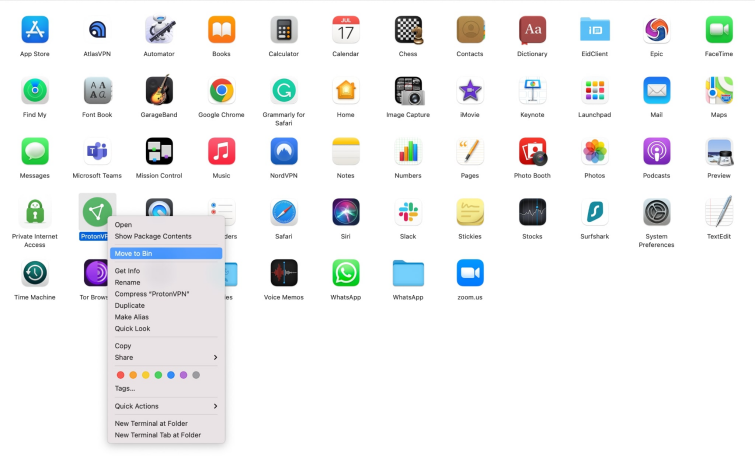
Alternative description: Uninstalling Proton VPN on macOS
For macOS users, uninstalling the Proton VPN application is even easier. All you need to do is move it to the bin and then empty it.
- Launch Finder on your macOS device.
- Navigate to the Applications folder.
- Locate the Proton VPN app.
- Move Proton VPN to the trash bin.
- Right-click on the trash bin and select Empty Trash to complete the action.
How to delete the Proton VPN app from an iOS device?
On iOS devices, deleting Proton VPN is as simple as removing any other app from the home screen.
- Find the Proton VPN app on your home screen.
- Long press the app icon until it starts to jiggle.
- Tap the X that appears on the app icon.
- Confirm that you want to delete the app.
How to remove the Proton VPN app from Android?
Android users can uninstall Proton VPN through the device’s Settings menu. Here’s how:
- Open the Settings menu on your Android device.
- Navigate to Apps or Application Manager.
- Find Proton VPN on the list.
- Select Proton VPN and tap Uninstall. Follow the on-screen instructions to remove the app completely.
What are the best Proton VPN alternatives?
Considering Proton VPN’s main features and its advantages and shortcomings, here are the best alternatives to this VPN that money can buy. You can try them all risk-free with a free trial or money-back guarantee.
[[post-object type=”steroid-list” /]]
[[post-object type=”loophole” id=”194″ /]]
[[post-object type=”versus-table” group-properties=”235,59,60,233,61,62,46,47,45,44,7,8,32″ single-properties=”452,453,434,13″ website=”true” ranking=”Proton VPN alternative” limit=”10″/]]
The best Proton VPN alternatives in more detail
Still not sure which VPN to choose instead of Proton VPN? Here are our top choices in more detail:
[[post-object type=”summary-section” pros-cons=”true” /]]
Conclusion
Canceling your Proton VPN subscription and obtaining a refund is a straightforward process, whether you’re using their official website or app stores. Just make sure to follow the above steps for your specific device and keep in mind the factors that can affect your refund eligibility. If Proton VPN doesn’t meet your needs, there are plenty of excellent cheap alternatives available that offer you online privacy and security. Here are some of them:[[post-object type=”best-buy-table” /]]
Cancel Proton VPN FAQs
You may also wonder:
[[post-object type=”accordion” question=”How do I know which Proton VPN subscription I have?” answer=”You can check your Proton VPN subscription details by logging into your account on the Proton VPN website or app. Navigate to your account settings or subscription management section. There, you’ll find information about your current subscription plan, renewal date, and other relevant details.” /]]
[[post-object type=”accordion” question=”Do I lose Proton VPN immediately after cancellation?” answer=”
Proton provides a range of subscription plans, allowing you to activate, modify, or cancel your subscription at any time. When you change or cancel your Proton plan, the value of any unused subscription days is credited to your account, with the exception of the Proton VPN Plus plan.
If you cancel your Proton VPN Plus subscription, it will continue until the expiration date, and no credits will be applied to your account.
” /]]
[[post-object type=”accordion” question=”How do I know that I have successfully canceled Proton VPN?” answer=”
After successfully canceling your Proton VPN subscription, you should receive a confirmation email from Proton VPN acknowledging the cancellation. Additionally, you can log into your Proton VPN account and check your subscription status. If the cancellation was processed correctly, your account should reflect the end date of your subscription period and show that you are no longer billed for future cycles.
Also, if you have downgraded to the free plan, you’ll no longer be able to connect to the entire Proton VPN network, but only to certain servers in certain countries.
” /]]


